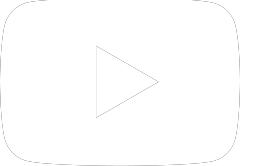6 Tips to Keep Your MacBook Battery Healthy
Are you a MacBook owner looking for ways to keep your Mac’s battery in sound health? It is no secret that all rechargeable devices survive some battery issues and show signs of slowing down. While MacBooks are less prone to slowdowns, bugs, or other performance issues as compared to other laptops, it’s up to the users to keep their MacBooks in good shape. Of course, battery health declines with age, but you can still maintain your Mac’s battery health so that it can last for years to come.
Here are six tips & tricks to take care of your MacBook and keep it in good condition.
How to Take Care of Your MacBook Like a Pro?

Keep a Check on MacBook Battery Consumption
Unplugging the MacBook with a full charge, only to find the battery slowly draining as hours go by – it is an everyday struggle. Don’t worry. We are here to help you understand why your MacBook seems to consume battery like it is no tomorrow.

- Screen’s Brightness – Do you know keeping your Mac’s screen at maximum brightness is one of the reasons behind fast battery consumption? Lowering the brightness slightly will significantly improve the battery life.
- Background Activity – When you are not using an application or program, they may still be running in the background and consuming the battery. So, keep an eye on the apps eating away the battery and close them down if you don’t need them.
- Bluetooth Connectivity – This feature that allows you to connect your MacBook to other devices increases power consumption. Turn your device’s Bluetooth connectivity off in order to keep it from feeding energy to wireless connections.
Avoid Keeping Your MacBook Plugged in All The Time

If you leave your MacBook plugged in, it’s battery won’t overheat or damage other components. But, there is one exception. You may notice battery bulging; it is a serious issue that can harm the machine. In that case, visit Guru Computers experts in Surrey who can help you resolve all types of MacBook battery anomalies.
Ideally, it is wise not to leave your MacBook on the charger all the time. If you have erratic work hours or a desk-bound job, simply taking your laptop off the charger for a few hours will save the device from premature aging due to high voltage.
Check Your MacBook’s Battery Health
Checking your MacBook’s battery health report will let you know when it is time to consider MacBook battery replacement services. Here is how to check the battery’s health-

Click on the Apple logo in the top left corner of your MacBook screen. Then, click ‘About the Mac’ followed by the ‘System Report’ and ‘Overview’ tab. Move the cursor to ‘Power.’ You will see the battery’s cycle count under ‘Health Information.’ Nowadays, MacBook batteries come with around 1000 cycles, which means three years of usage. However, older MacBook models may be rated for just 300-400 cycles.
Use Battery Settings
IoS has an in-built setting called ‘Optimized battery charging.’ Once your device learns your daily charging habits, it waits before charging the device completely so that it doesn’t spend more time at 100%. Thus, if you charge your MacBook overnight and unplug it at 7 a.m., the device will wait to fully charge the battery to the final 20% or so. This is the reason why you find your MacBook not fully charged if you unplug it an hour earlier.
Avoid Keeping Your MacBook Plugged in All The Time
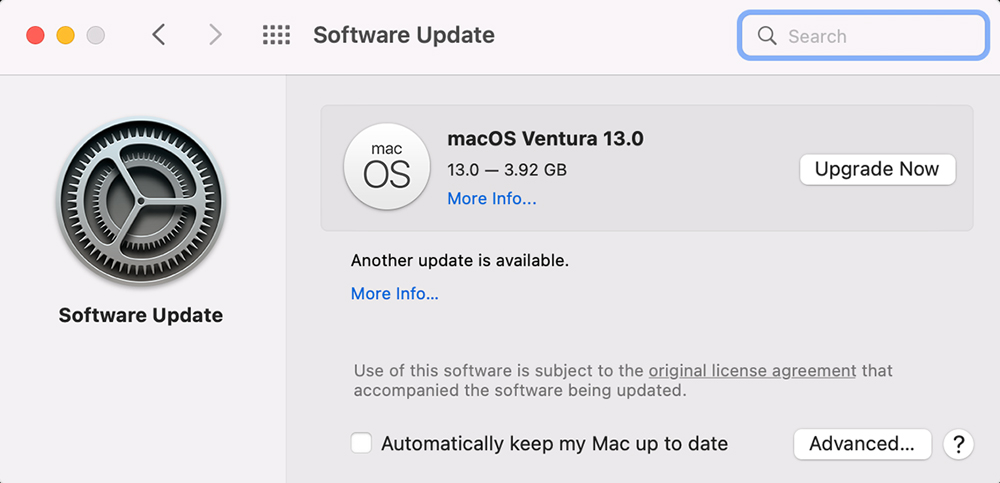
Regular MacBook updates are key to keeping its battery humming along happily for years. Not only do these updates introduce new features or improvements, but they also bring optimizations to enhance the longevity of the battery. Besides, staying up-to-date with updates allows you to fix bugs that may be taking a toll on MacBook’s performance. These bugs may cause unexpected battery drains or irregularities in charging patterns. By performing updates regularly, you can eliminate such issues and fine-tune battery-related functionalities.
Avoid Exposing Your MacBook to Extreme Temperatures
Extreme high and low temperatures are harmful to your MacBook. While it is not possible to avoid such high/low temperatures entirely, you can take steps to limit their exposure. For instance, try not to leave your MacBook in a hot car or keep it in a place that gets cold. If you are charging the device, keep a close eye on how hot it gets. Further, if you have a case on your device, it might trap a lot of heat close to your MacBook.
Contact Guru Computers For MacBook Repair Surrey
If you are already struggling with MacBook’s poor battery health, it is time to get the device diagnosed by professionals. At Guru Computers, we are experts at dealing with MacBook battery issues and help you get your device back in good condition in no time. Tell us the MacBook issue you have been facing, and we’ll tell you the most suitable way to resolve it.